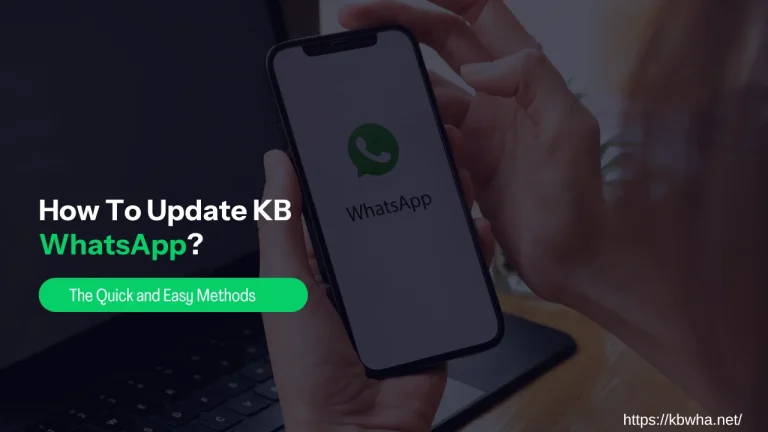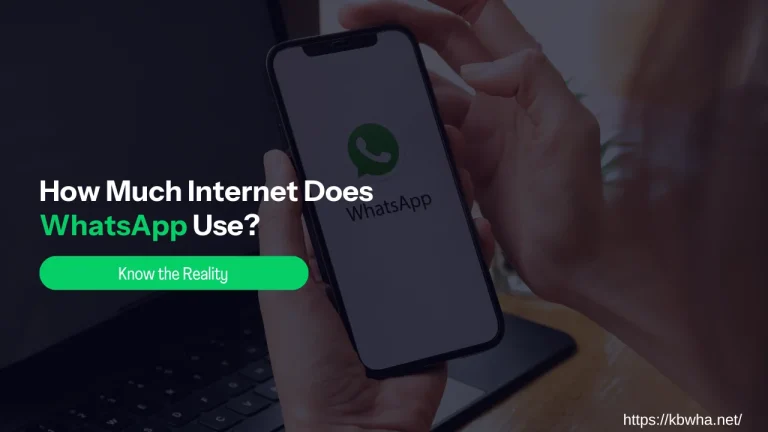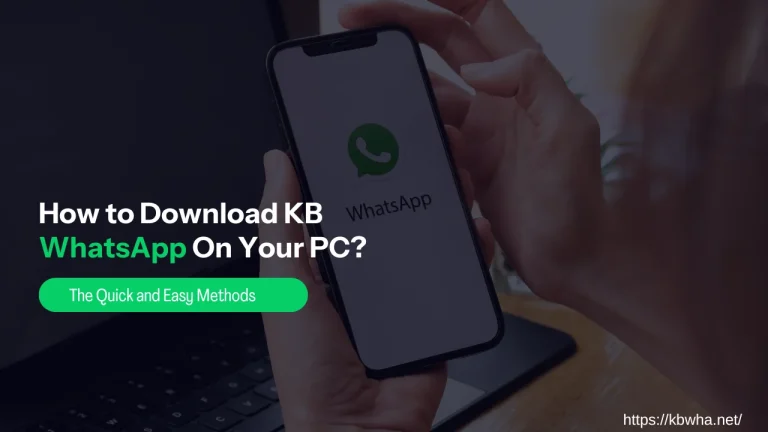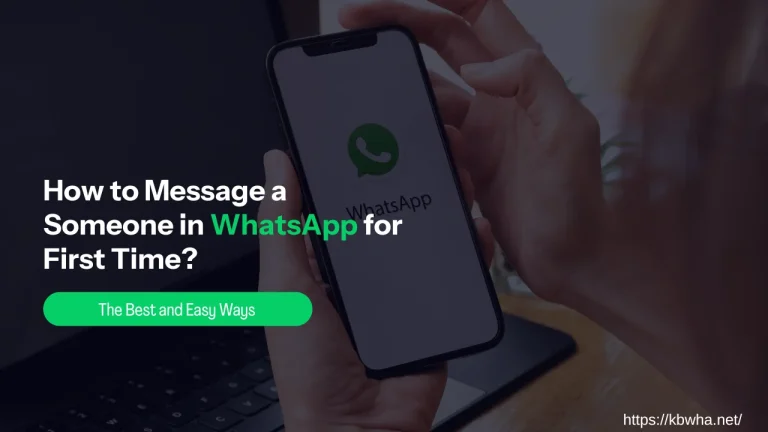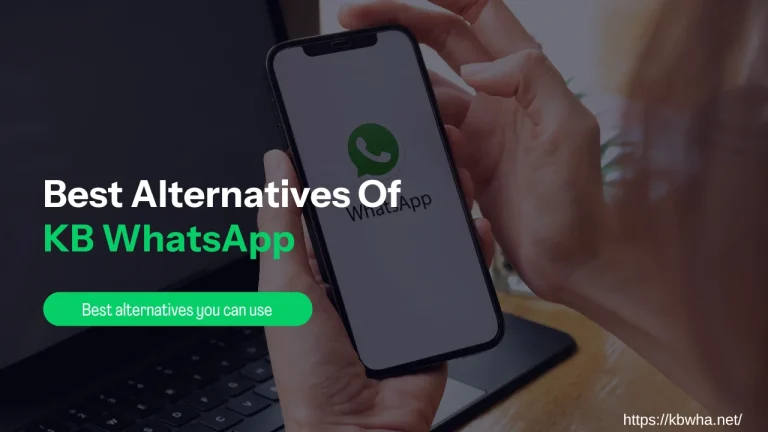How To Transfer Chat From Normal WhatsApp To KB WhatsApp?
To move your chats from normal to KB WhatsApp, you need to go through some methods, including a built-in chat backup and restore feature, manual transfer through a file manager, third-party backup tools (MobileTrans, Wutsapper, iCarephone, etc.), and using email or cloud storage techniques.
This article provides information on transferring your chats from normal to KB. Let’s discuss this now!
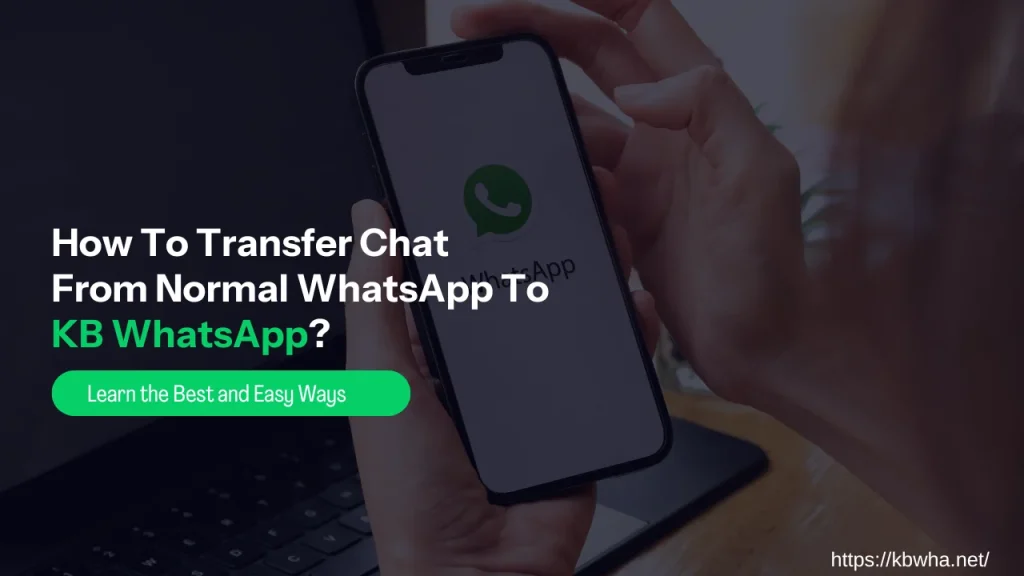
Preparing for the Transfer:
Here are some preparation you have to do before transfer chat from WhatsApp
- First, back up your chats in WhatsApp under Settings > Chats > Chat Backup.
- Next, download the KBWHA from a trusted source and install it on your device.
- Ensure stable internet for a smooth transfer.
Note: This WhatsApp is easily installed on most Android devices from third-party sources without the need for rooting.
Methods to Transfer Chats:
Here are some methods to transfer chat from WhatsApp to KB:
1) By Using Chat Backup and Restore Feature
This method utilizes WhatsApp’s built-in chat backup and restore features to easily transfer your chats to KB.
Open WhatsApp, and tap three dots in the top right for the menu. The Go to Settings > Chats > Chat Backup. Tap “Backup” to create a chat backup. The time taken depends on the size of the history and media files. At this time, after completing the backup, uninstall WhatsApp.
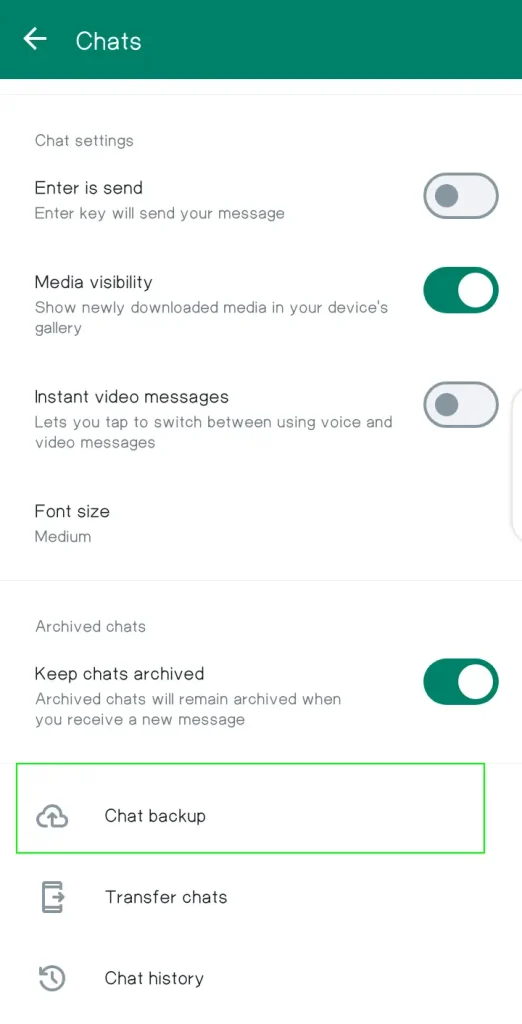
Now, download the KB WhatsApp APK from a safe source, and enable unknown sources in the settings to install. After installation, open KB and verify your phone number to proceed. Typically, KBWHA detects normal WhatsApp backup files during setup.
Follow the prompts to restore your chats from the backup file. Once the restoration process is complete, you’ll find all your chats transferred to KBWHA seamlessly.
2) By Using Third-Party Backup Tools:
If you prefer a more technical approach, you can use third-party tools to move WhatsApp chats .
Various third-party apps transfer WhatsApp chats between devices. Some popular options include MobileTrans, Wutsapper, iCarephone, and WazzapMigrator.
First, choose a tool that suits your requirements and download it from a trusted source. Secondly, install and open the chosen backup tool on your device. Now, follow the instructions provided by the tool to create a backup of your chats from normal WhatsApp.
This usually involves connecting your device to a computer and running the backup process. Once the backup is created, uninstall normal WhatsApp from your device. Following this, install KB WhatsApp and open it after installation.
Finally, use the third-party backup tool to restore the WhatsApp chats by following the tool’s instructions. Learn How to Install KB WhatsApp on PC?
3) Manual Transfer via File Manager:
First, use a file manager app to access the WhatsApp folder. Afterward, within the folder, locate the “Databases” subfolder. In the “Databases” folder, look for the chat backup file named “msgstore.db.crypt12.” Next, copy the backup file to a safe location on your device, like internal storage or an external SD card.
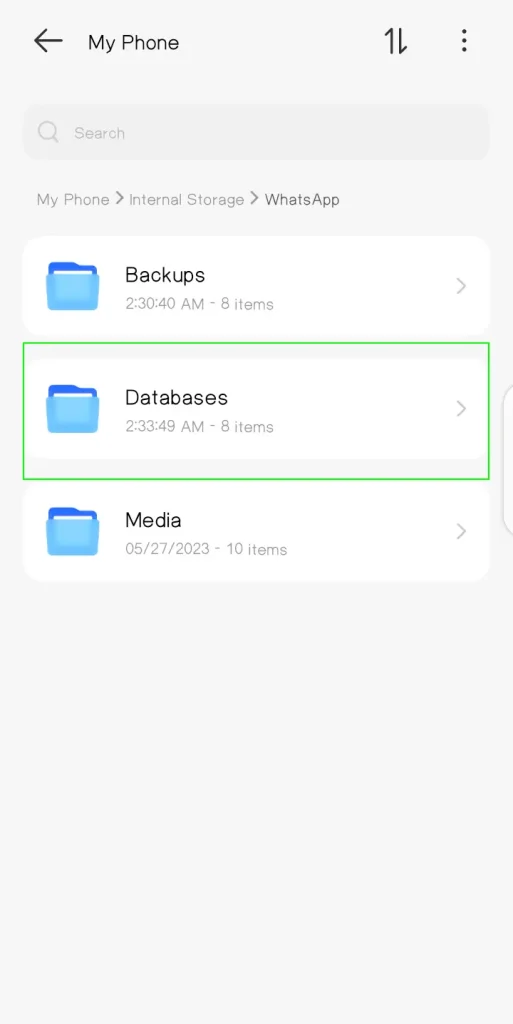
Copy the backup file before uninstalling WhatsApp. Download the APK file and install it. Using the file manager app, navigate to the “Databases” folder within the KB WhatsApp directory. Paste the chat backup file into this folder.
Open KB WhatsApp on your device and proceed with the initial setup. This will detect the transferred backup file during the setup process and prompt you to restore your chats.
Lastly, follow the prompts to complete the restoration process, and your chats will be transferred.
4) Using Email or Cloud Storage:
Open WhatsApp, and find chat to transfer. Next, open the chat, then tap on the three dots. Select the “More” or “Export Chat” option from the menu. Now, choose whether to include media files in the export, then select your desired method of transfer, such as email or cloud storage.
If you select email, attach your email address and send the chat file. For cloud storage, upload it to your preferred service. Once the file is sent or uploaded, access it from your email or cloud storage account on your device.
Simultaneously, after downloading the chat file, uninstall normal WhatsApp from your device. Get APK from a trusted source, and install it on your device. Open on your device to set it up.
During the setup process, it will detect the transferred chat file and prompt you to restore your chats. Do you know How to Update KB WhatsApp?
Conclusion:
Easily transfer your chats to KB with preparation for full-feature enjoyment. By switching to KB WhatsApp from regular WhatsApp, you gain access to more features and customization options for the personalized chat experience through the methods provided in this article.