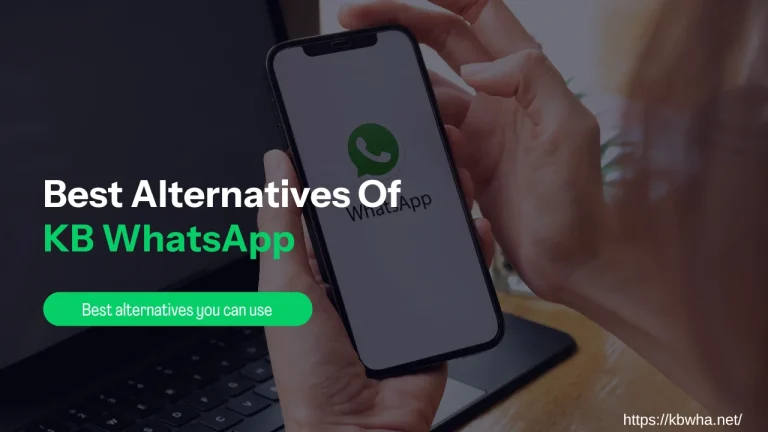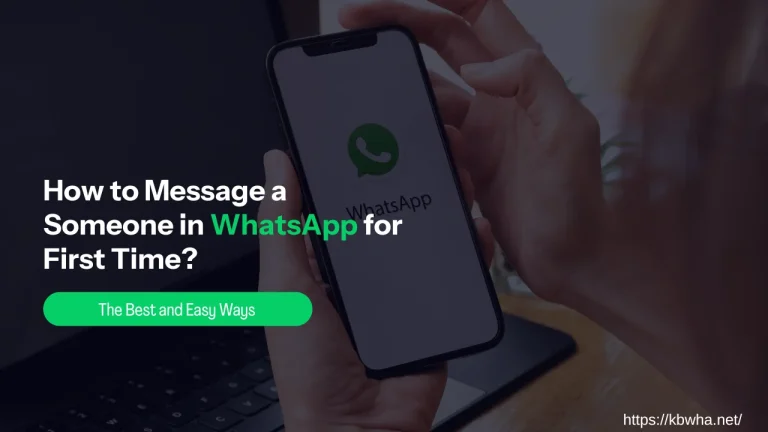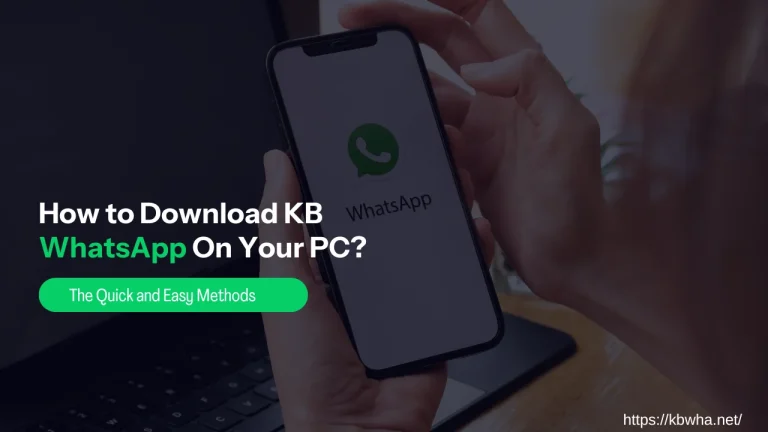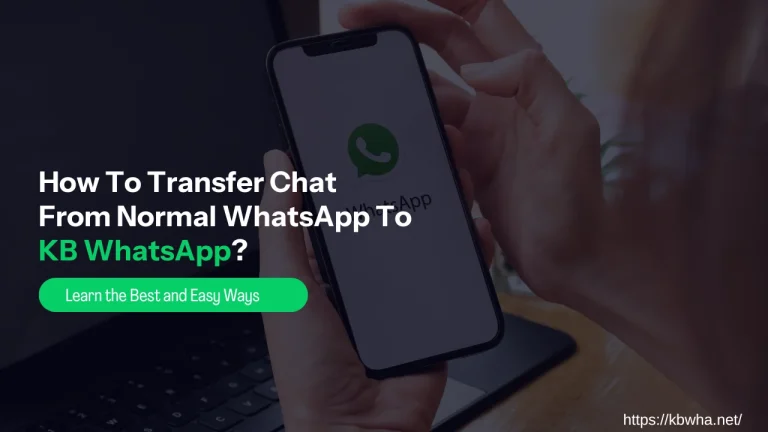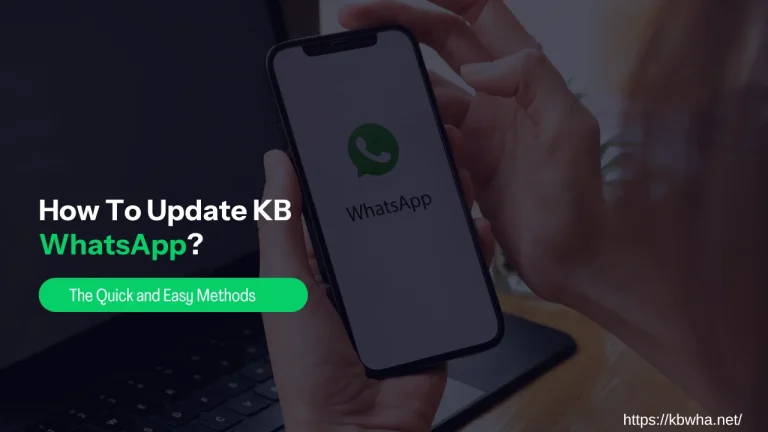How Much Internet Does WhatsApp Use?
A WhatsApp text message uses 5 KB of data, chats take 30 KB, and voice calls consume 400KB per minute on average, varying by network speed (200 KB on 2G, 300 KB on 3G, and 500 KB on 4G), and video calls use about 5 MB per minute, creating data issues.
This article provides tips to reduce WhatsApp data usage with ease! Let’s discover
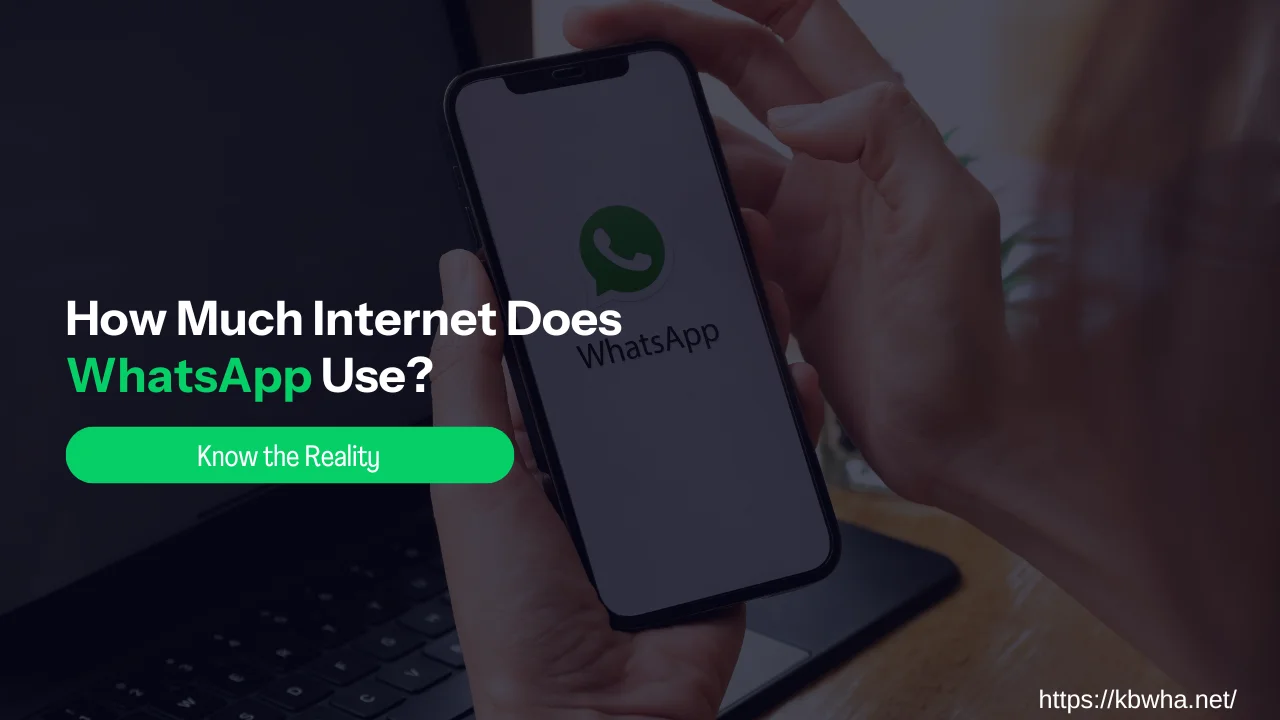
Factors on Which WhatsApp Use Internet:
WhatsApp data usage varies across messaging, audio calls, video calls, and image sharing. Text messages use minimal data, but emojis, stickers, GIFs, voice messages, and group chats increase consumption slightly.
Moreover, audio calls require moderate data for real-time voice transmission. Besides audio, video calls demand the most data due to live video streaming. However, sharing images depends on file size and resolution.
How to Reduce Data Usage on WhatsApp?
Here, we offer tips to reduce data consumption, helping you stay connected sensibly.
1) Activate “Use Less Data During Calls” on WhatsApp:
When using KB WhatsApp for voice calls, the “Use Less Data During Calls” feature compresses data, reducing consumption without impacting call quality while transmitting voice packets over the internet. Let’s know how to enable this:
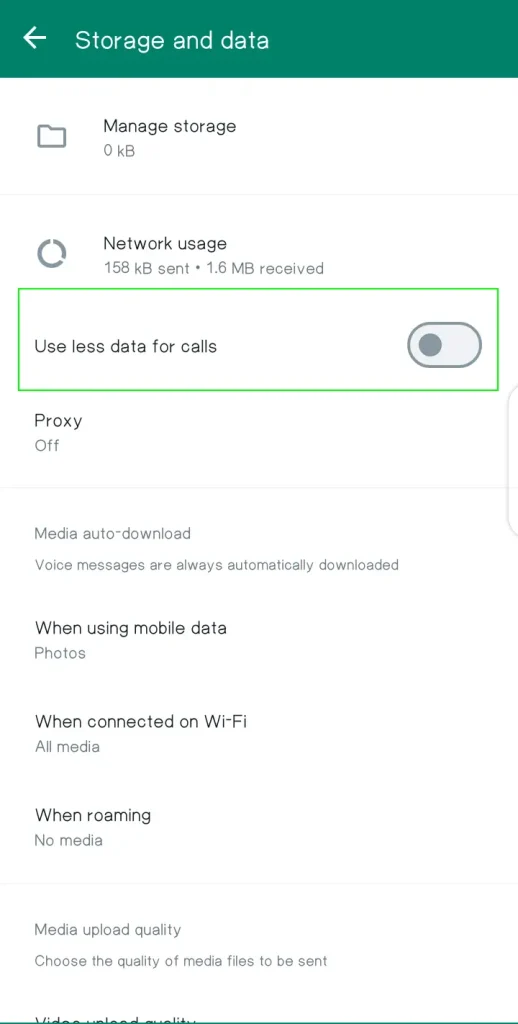
- Start by opening the WhatsApp app and looking for the “settings” menu.
- In Settings, select “Data and Storage Usage.”
- Next, within the “Data and Storage Usage” section, locate the setting titled “Use Less Data During Calls.“
- Toggle the switch to enable this feature, which helps reduce data usage during WhatsApp calls.
- Once activated, you can enjoy your calls with peace of mind.
2) Disable Media Auto-downloads:
WhatsApp downloads media files automatically to your device, which can increase data usage. To save data, disable auto-downloads in settings by the following process:
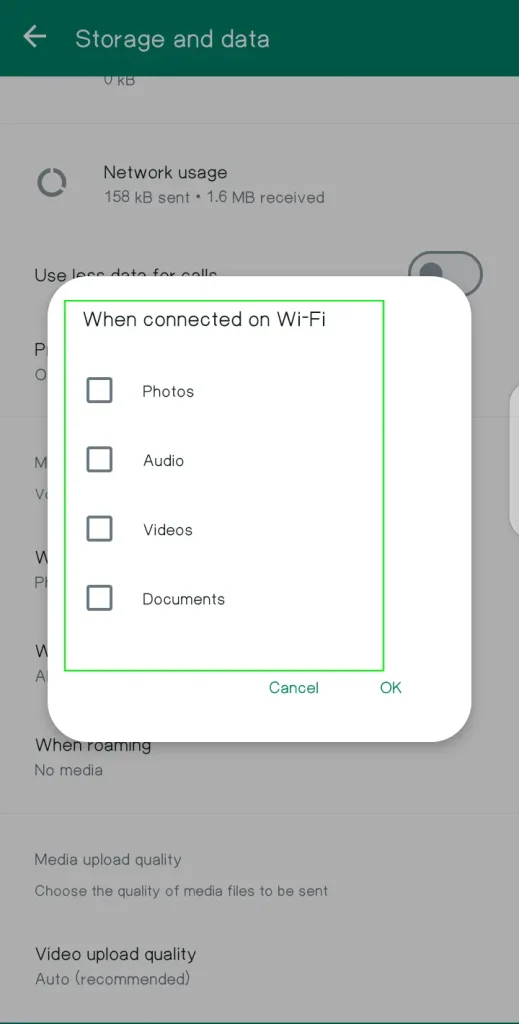
- Open WhatsApp and select the “settings” option in your app.
- Within the Settings menu, locate and select the “Storage and Data” option.
- Now, in Settings, choose “Storage and Data.“
- Tap “Media Auto-download” to access options.
- Here, options include photos, audio, videos, and documents.
- Now, tap each media type to customize auto-download settings.
- You can choose “No media” to disable auto-downloads or select “Wi-Fi” to download media only when on Wi-Fi.
- Adjust settings, and exit the menu.
- Finally, you disabled media auto-downloads on WhatsApp, gaining control over data usage and storage.
3) Disable WhatsApp Chat Backup:
WhatsApp have option to back up your chat history and media to cloud storage services like Google Drive. To reduce data usage, consider disabling WhatsApp chat backup or adjusting the backup frequency to occur less frequently. Let’s follow the given steps to ensure your data usage is reduced to a minimum.
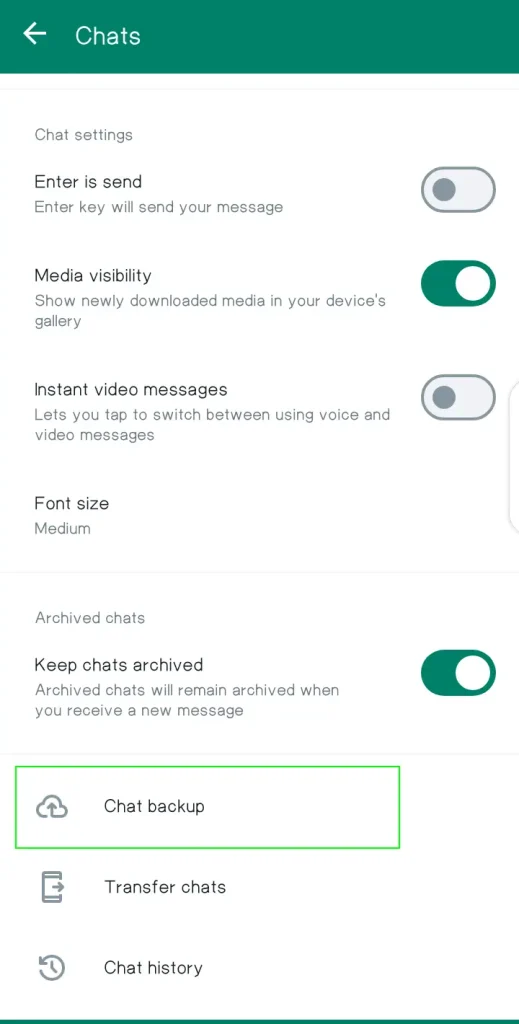
- To start, open the WhatsApp app.
- Tap three dots in the top right corner for Settings.
- Select “Chats” in the Settings menu.
- Now, within the “Chats” settings, tap on the “Chat Backup” option.
- Adjust chat backup settings for frequency and destination.
- To change the frequency of WhatsApp chat backups, select “Backup Frequency.”
- Tap “Never” or “Off” to disable chat backups in Android or iOS.
- Afterward, confirm your selection, and WhatsApp will no longer automatically back up your chats to the designated cloud storage.
- Additionally, you can toggle off the “Include videos” or “Include media” options to exclude media files from the backup.
- Once you’ve made the necessary adjustments, exit the settings menu.
- In the end, you’ve successfully disabled chat backups on WhatsApp, giving you more control over your data and storage preferences. Learn How To Update KB WhatsApp?
FAQ’s:
Can I track data on WhatsApp?
Yes, you can monitor WhatsApp data usage through your device settings or third-party apps, helping you track usage and adjust accordingly
Will disabling chat backups affect the availability of my messages?
No, deactivating chat backups will not impact the existing messages stored on your phone. However, it prevents them from being saved in the cloud. So if you lose your phone in any case, you will ultimately lose your chat history.
I primarily use WhatsApp on Wi-Fi. Does this eliminate data usage concerns?
Using WhatsApp on Wi-Fi eliminates data usage concerns as long as you don’t have any background app refresh settings enabled that might download media content while you’re not actively using the app.
Conclusion:
Knowing how much internet data WhatsApp consumes helps manage usage efficiently. Texts use little data, but calls and media can use more. Tips like enabling low data mode and moderating data during calls help save data while staying connected.
Be careful of your habits and use features like auto-download settings for media and chat backup to control data consumption. By being aware and making adjustments, we can use WhatsApp fully without data limit concerns. Follow these tips to be a data-saving pro on WhatsApp